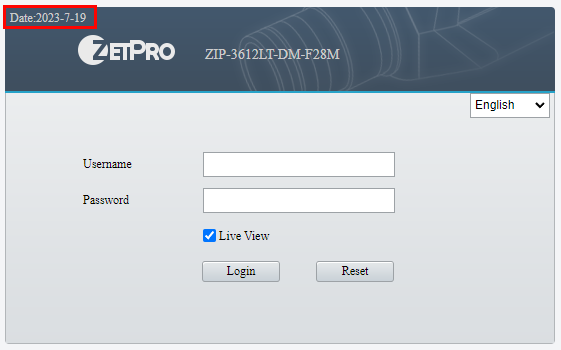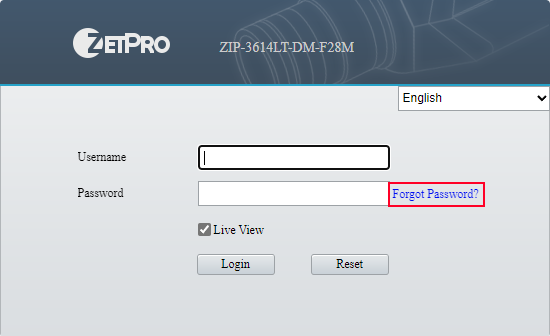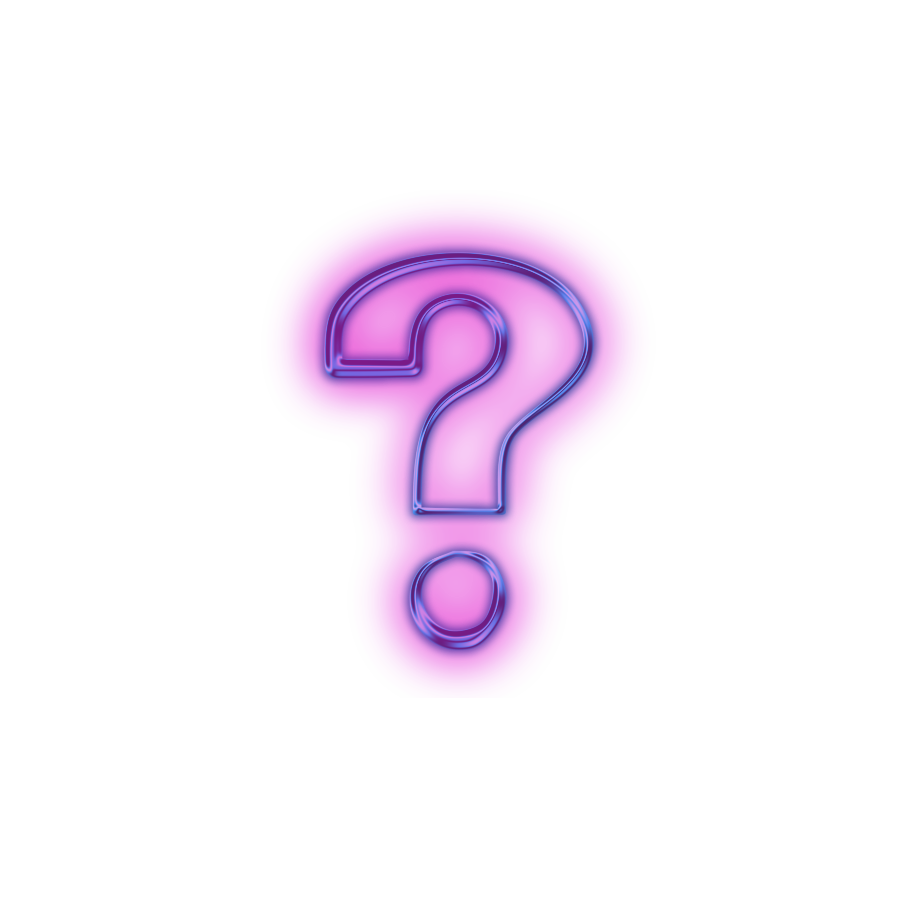How to update the firmware in the IPC
1. Before updating, you need to check the firmware compatibility, then download the necessary one from the hosting
2. System → Update, then click Browse and select the file with the extension *.zip (no need to unpack the files!)
3. Click Update (all settings will remain unchanged)
How to update the firmware in NVR
1. Download the required firmware from the hosting
2. Maintenance → Maintenance, then Browse and select the Program.bin file
3. Click Update (settings, including network settings, will remain unchanged)
How to check the current date in the camera and NVR
To check the date in a ZetPro Smart Series camera:
- Log in to the camera’s web application using the corresponding IP address of the camera and a web browser
- Simultaneously press alt+ctrl+shift+D on the keyboard
- The date will appear in the upper left corner (see the picture)
To check the date in ZetPro Smart Series NVR:
- Connect the monitor to the recorder
- Move the mouse cursor down and hover over the time
Password recovery by QR code
To recover a lost password using a QR code, you need to:
- Open the web browser of the camera or DVR
- Click “forgot password”
- Save the QR code as an image or take a photo
- Send it to the mail to recover the password, indicating the contact details and serial number of the device
If it is not possible to connect to the video recorder from the web browser, in this case, you need to connect a monitor to the HDMI/VGA output and follow steps 2-4.
Technical department
Technical support: +380 96 282 21 92 (Telegram)
Service center: +380 63 459 98 99 (Telegram)
Password recovery form
To recover the device password, fill out the form.
Based on this information, a temporary password will be generated.
Attention, do not make mistakes in the date or serial number of the device, as the temporarily generated password will be incorrect.

Request for equipment repair